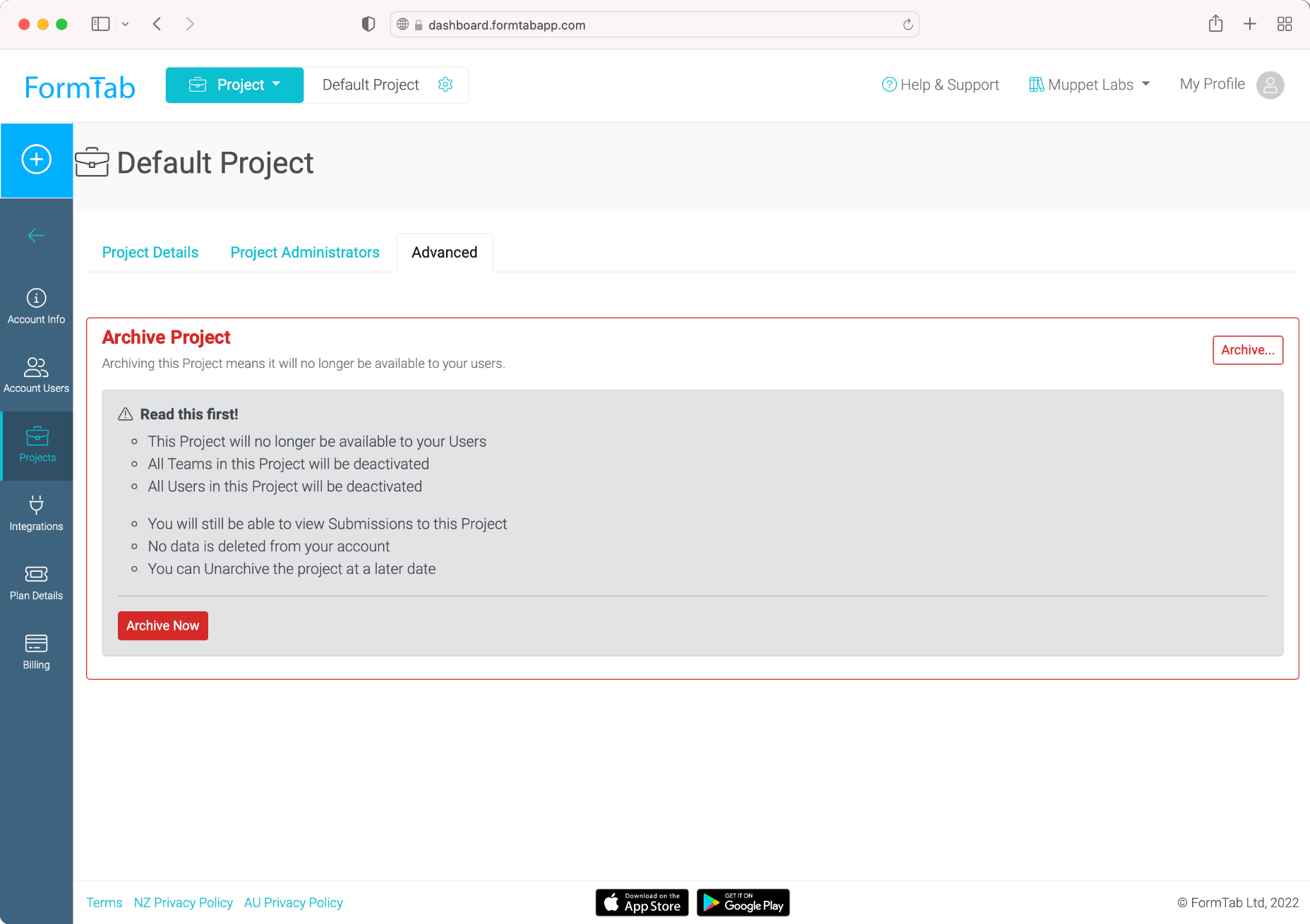Managing Projects Account Admin Only
What is a Project?
Projects provide a way of grouping the Teams in your FormTab account. A default FormTab account contains one Project, but over time you may wish to add additional Projects to better organise your data.
When you use FormTab, you can only have one Project selected at a time. This means that all the Teams, Users and Submissions you can see belong to the currently selected Project. The currently selected Project displays in a widget at the top of the page.
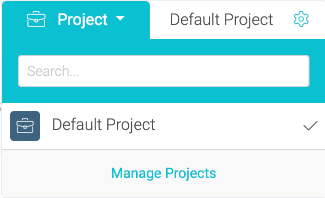
If you have more than one Project, use the Project Switcher to change the active Project.
How should I use Projects?
Despite their name, Projects can be used in many ways to simplify your FormTab account, especially as your Users, Teams and Forms increase over time. For example, here's some ways Projects can be implemented:
- For limited-time projects or jobs that have an end date
- For different areas of your operation, such as East Coast, West Coast
- For the various departments in your organisation, e.g. Sales, Marketing, Support
However you use them, Projects make it simple to organise FormTab to suit your needs.
Structure of a Project
A Project consists of:
- Basic info, such as Name/Image etc
- Project Administrators
- Advanced configuration options
And each Project contains:
- Teams
- Admin Users
The following diagram shows this structure in more detail
|- Project 1
|- Admin Users
|- Team 1
|- Users
|- Forms
|- Submissions
|- Team 2
|- Users
|- Forms
|- Submissions
|- Project 2
|- Admin Users
|- Team 3
|- Users
|- Forms
|- Submissions
...
Adding a Project
To add a Project, go to Settings -> Projects.
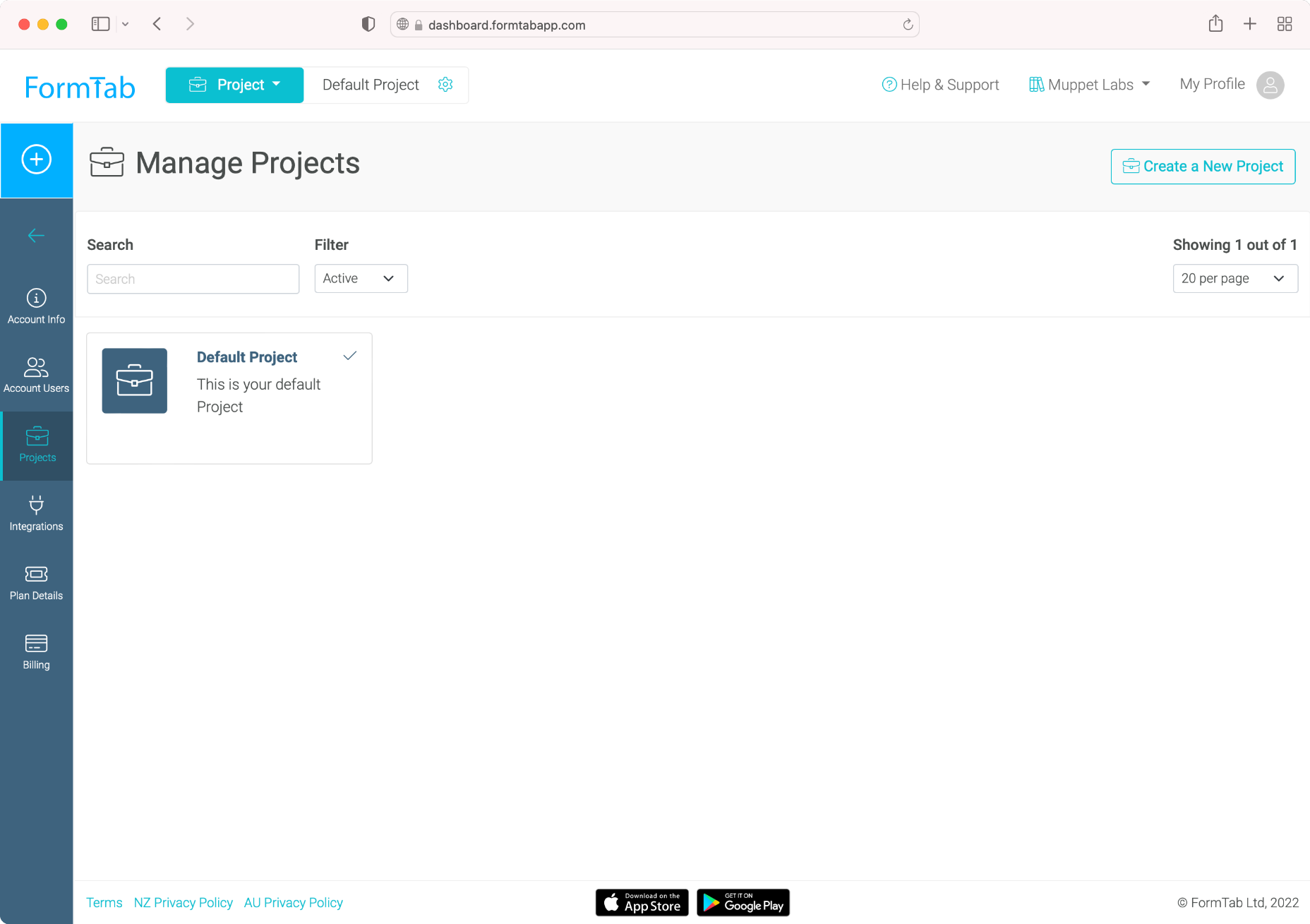
If your plan allows, you will see a Create a New Project button at the top of your Project list.

When you create a new Project you will be asked to enter the following information:
- Project Name
- Description An optional description
- Code An optional code or reference to help you identify this project
- Short Code An optional short code or reference to help you identify this project
- Image/Logo An optional image. If you leave this blank we will select a random image for you.
After saving a new Project, you can add/update Administrator options. See Administrator Options.
TIP
If you don't see the option to Create a New Project it will be because your plan doesn't allow form multiple Projects. Go to the Plans page to view your options.
Administrator Options
Projects have additional options that allow you to restrict the ability for Project Administrators to add new Forms and Users. This is especially useful in the following scenarios:
- You want to delegate Project Administration tasks to another user, but still want to retain control over the Project
- You want to assign a set of Forms for use in a Project and its Teams, but don't want new Forms created
- You want to prevent a Project Administrator from adding new Users to the account, which would incur additional monthly fees
To view/update these advanced options, edit a Project by clicking it in the Projects List.
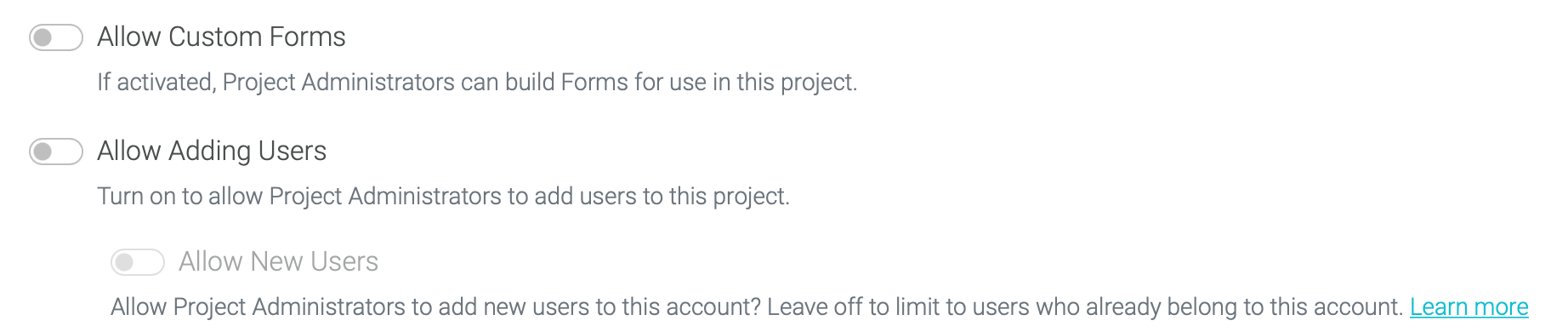
- Allow Custom Forms
By default this option is off, which means the Project Administrator will only be able to access any Forms that have been assigned to this Project by an Account Administrator.
Turn this on if you want to allow a Project Administrator to create new Forms of their own. Any Forms created will only be available within this Project. - Allow Adding Users
If this option is off, a Project will only contain Users that have been assigned to it by an Account Administrator.
Turn this on if you want to allow a Project Administrator to add Users to this Project. - Allow New Users
By default this option is off, which means the Project Administrator can only add Users who already belong to the Account. This allows you to prevent unexpected user fees being incurred.
Turn this on if you want to allow a Project Administrator to add entirely new Users.
TIP
Check out Using the Form Library for more information about the all-new Form Library.
Check out Managing Users for more detailed information about Users, Roles and permissions.
Project Administrators
You can add administrator users to delegate day-to-day management of a Project. There are two administrator roles available for Projects:
- Project Admin
- Create/Edit Teams
- Manage Team Users
- Manage Team Forms
- View Submissions
- Add Users to the Project (if allowed)
- Create Forms (if allowed)
- Project Reporter
- View Submissions of all Teams in this Project
To add/edit Project Administrators, edit a Project by clicking it in the Projects List and click on the Project Administrators tab.
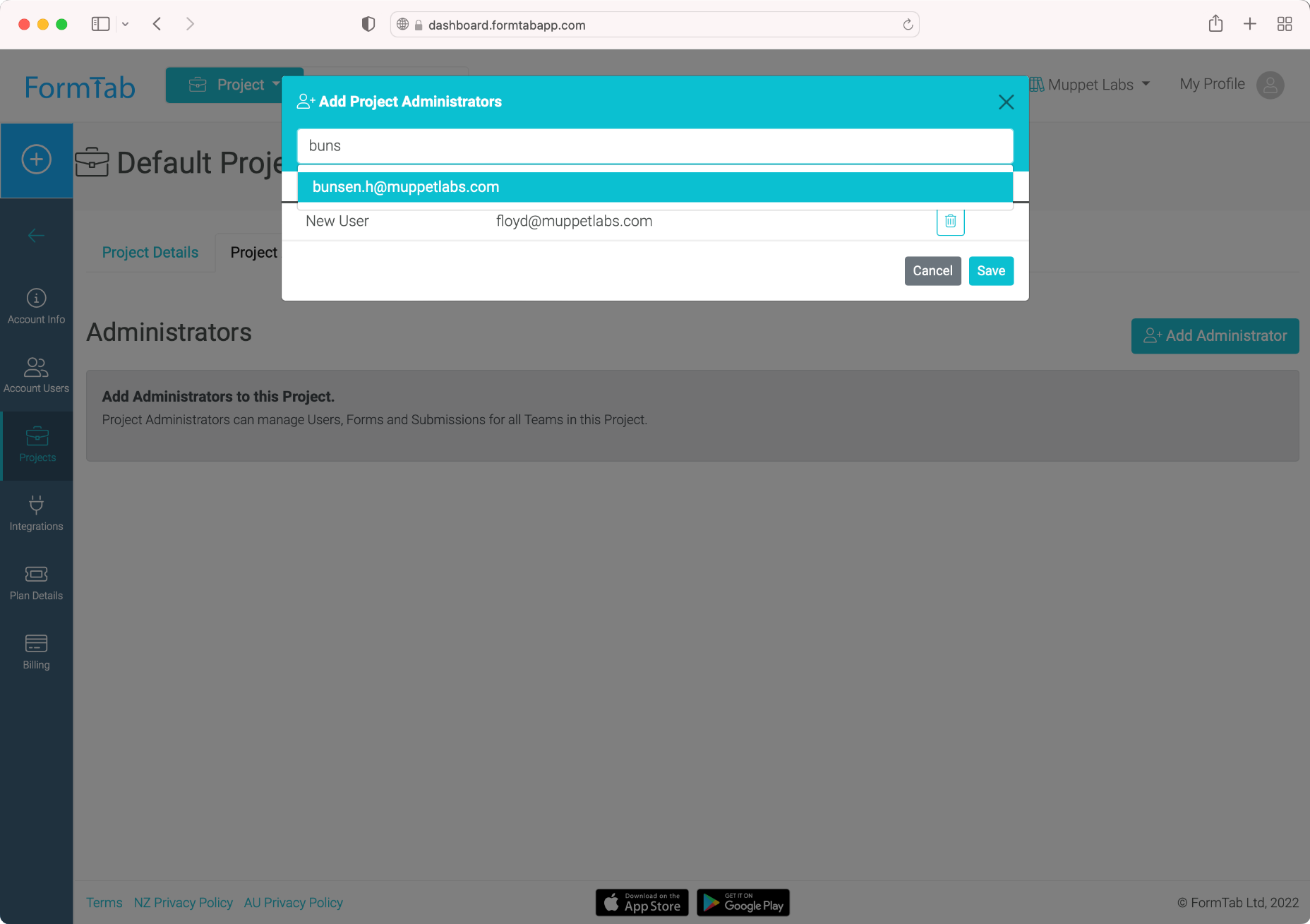
- Click Add Administrator
- In the window that opens, type the email addresses of the Users you'd like to add
- If a User with that email address already exists in your account, click their name in the list that appears
- Otherwise you can add them as a new User to your account
- Click Save
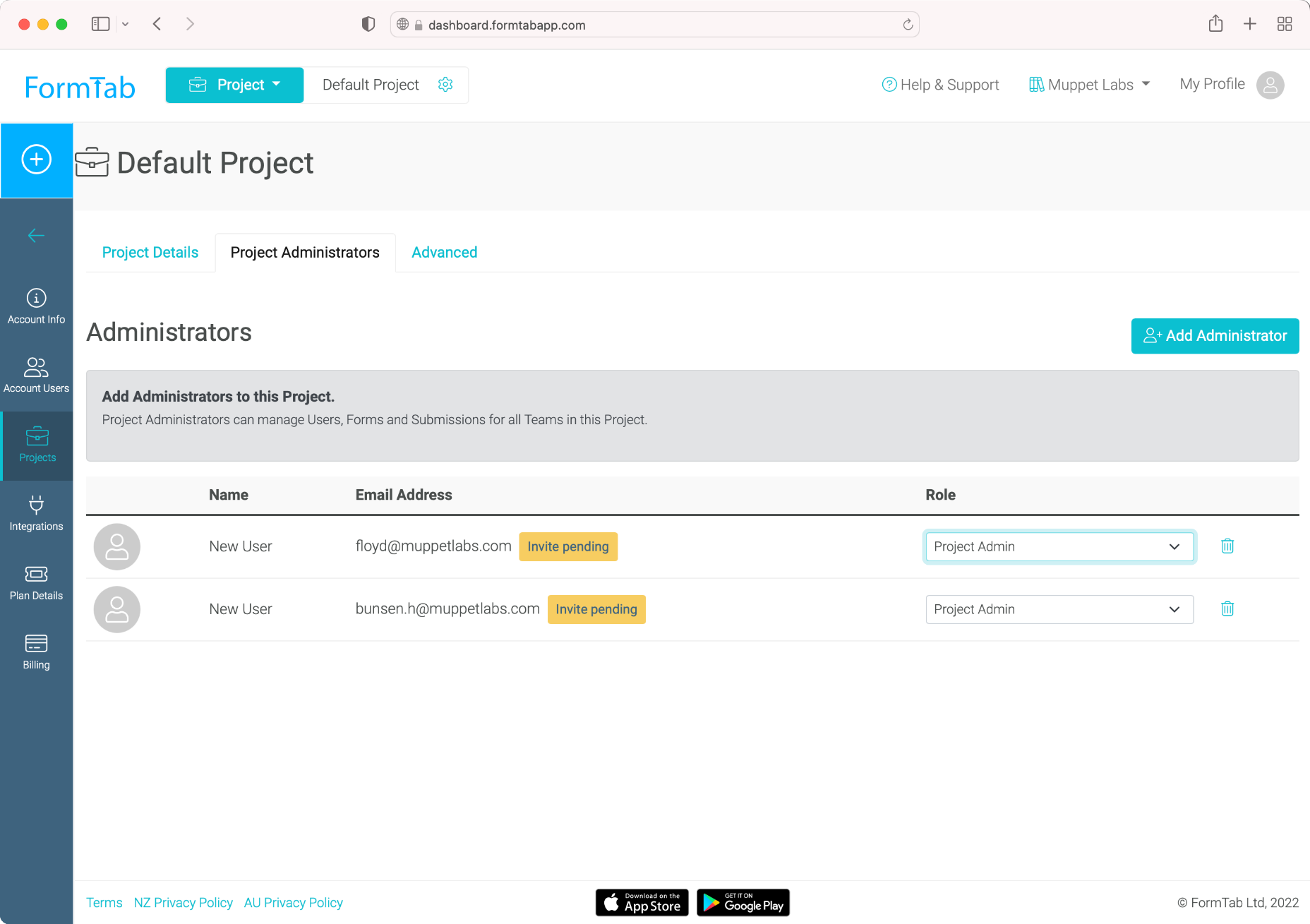
- New Users will display a Invite Pending badge. This indicates that an invite has been sent, but the recipient hasn't activated their account
- You can also change a User's Role using the Role dropdown or remove them from the Project by clicking the trash button
NOTE
Account Administrators don't need to be added as Project Administrators - they already have full management access to all the Projects in the account
You only need to add an Account Administrator to a Project if they will be filling in Forms in that Project
TIP
Check out Managing Users for more detailed information about Users, Roles and permissions.
Archiving a Project
When you no longer need a Project, you can archive it. This means that the Project will no longer be available to your Users:
- This Project will no longer appear in the Project Switcher menu
- All Teams in this Project will be deactivated
- All Users in this Project will be deactivated
Archiving a Project is non-destructive:
- You will still be able to view Submissions to this Project in the Submissions Archive
- No data is deleted from your account
- You can Unarchive the Project at a later date
To archive a Project, edit the Project by clicking it in the Projects List and click on the Advanced tab.