FormTab - An Overview
FormTab uses Teams and Projects to organise your Forms, Users and Submissions.
A default FormTab account contains one Project and inside that is one Team. This will often be sufficient to get you started, however as you use FormTab more, you can take advantage of Teams and Projects to better organise your Forms into ways that make sense to your business.
Projects
Projects provide a way of grouping the Teams in your FormTab account. A default FormTab account contains one Project, but over time you may wish to add additional Projects to better organise your data.
Projects provide a number of useful features:
- Create multiple Projects to organise your FormTab data in a way that fits with your business
- If you have multiple Projects, flick between them quickly using the Project Switcher at the top of every page
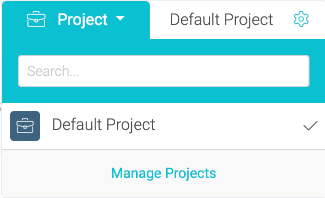
- Delegate tasks to Project Administrators who can manage Teams, Users and Forms within the Project
- Optionally restrict Projects to prevent new Forms and Users being added
- Archive a Project when it's no longer needed. All Teams, Users and Forms are deactivated immediately
TIP
Check out Managing Projects for more detailed information about FormTab Projects.
Teams
Teams belong to a Project and are used to organise your Forms into groups and control which Users have access to them. In order for one of your Users to to fill in a Form:
- The Form must be published to a Team
- The User must be a member of that Team
- When the Form is submitted, it is saved into this Team
You can add as many Teams as you like.
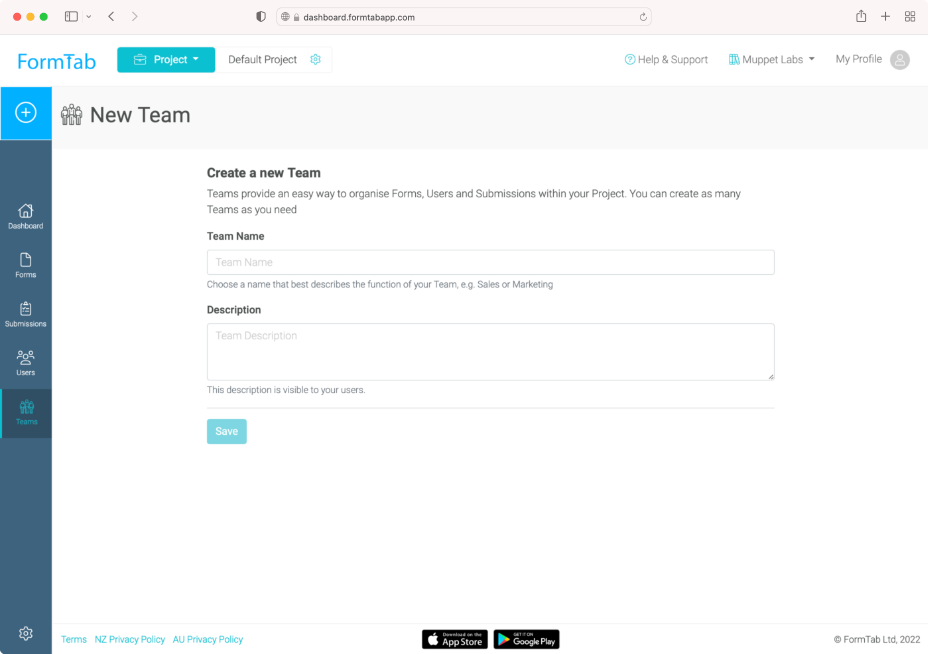
TIP
Check out Managing Teams for more detailed information about getting the most from Teams.
Forms
Forms are stored in a central Form Library. This is also where administrators can create new Forms and update existing ones.
When your Form is ready to be published to a Team:
- Add the Form to the relevant Team (you may need to add it to the Project first)
- Set the status to Published
- One Form can be used in multiple Teams at the same time!
Now it's ready to be filled in by your Users.
TIP
Check out Using the Form Library for more information about the all-new Form Library.
Users
A User must be added to a Team before they can fill in a Form. Project or Account Administrators can add and remove Users from a Team.
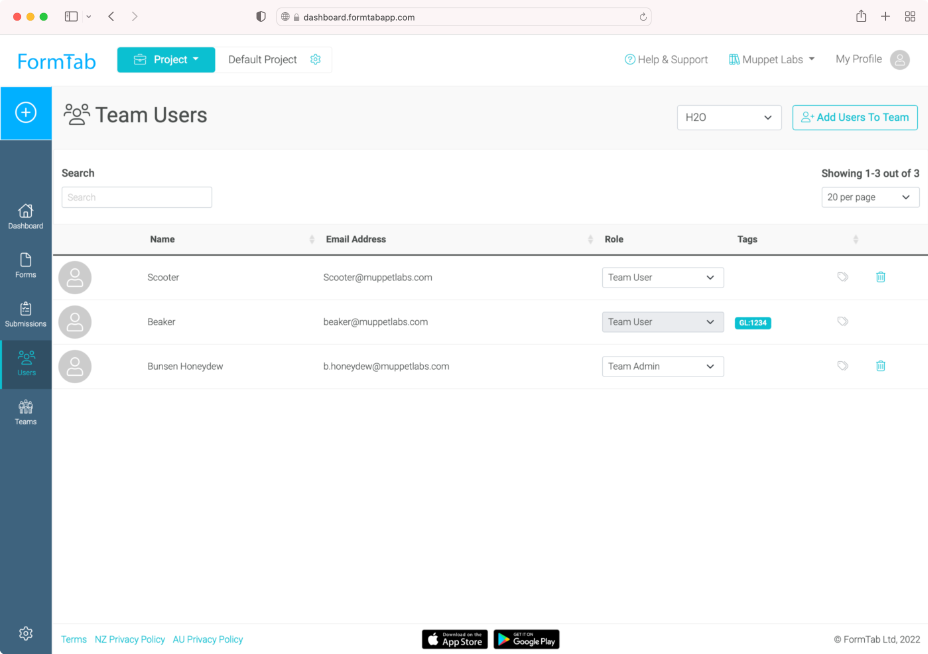
TIP
Check out Managing Users for more detailed information about Users and permissions.
Submissions
Users with appropriate permissions can view Submissions to a Team. If you have more than one Team, use the Team Switcher to choose which Team's Submissions you are viewing.
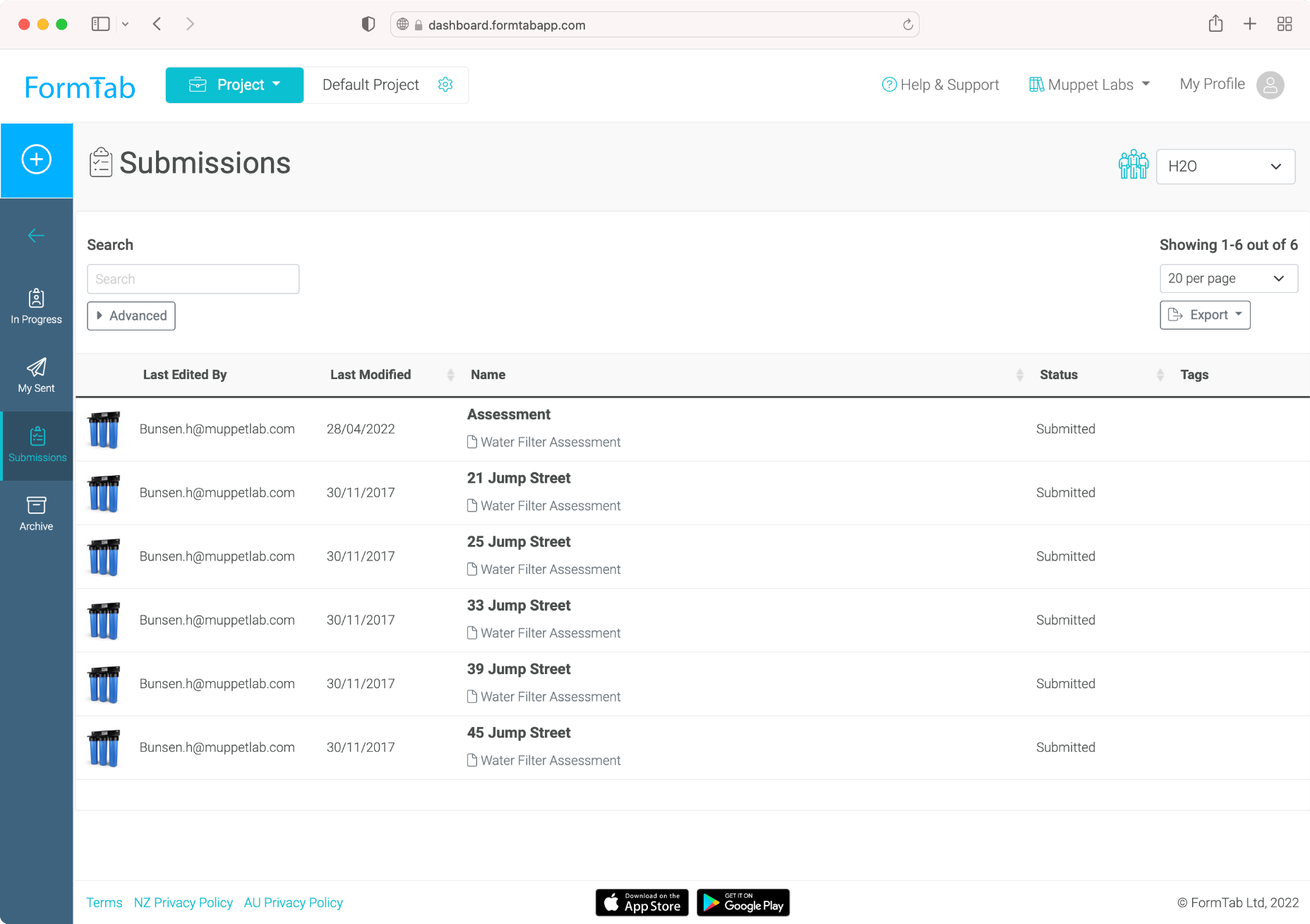
TIP
Check out Managing Submissions for more detailed information about dealing with Submissions.
