CSV Lists
CSV Advanced Lists are the easiest way to add lookup lists to your form. Simply upload a CSV file and FormTab will convert it to a list that can be added to any from you create.
CSV Advanced Lists are a lot like standard Select lists - with a few important differences:
- While Select list options are stored as part of the form, CSV Advanced Lists are stored in the cloud.
- This allows you to use the same list across many forms
- Any changes you make to the list will update for your users automatically, without having to edit & republish the form
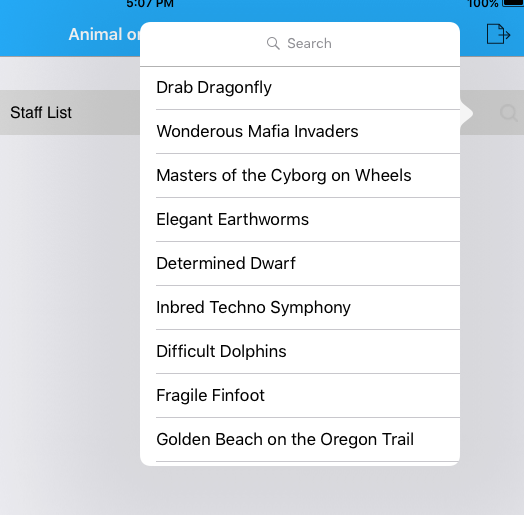
CSV Format
Basic File
The minimum requirement for your CSV file is a single column containing the list values.
The file must also include a header row with the value of label. The items in the label column are the values that are displayed to the User.
Sample CSV list
label
Job #123
Job #158
Job #256
Advanced File
Optionally each row can contain additional columns of data which are added to the field's value when an item is selected from the list. This allows you to provide additional/hidden info which you can use for auto-completing other fields or when processing documents later.
Sample CSV list with additional columns
label, customer_id, address
Job #123, 0125, 21 Jump Street
Job #158, 0168, 53 Coronation Street
Job #256, 1098, 45 Evan Ave
Download a sample CSV file here.
Auto-Completing Form Fields
CSV Lists can be used to auto-complete other fields in a Form.
- The list must contain additional data (as per the example above)
- If the name of any of these extra columns matches the label of another field in the form, the value is applied to that field
Notes
- If more than one field in the Form has the same label, the value is only applied to the first field
- If the CSV List is in a Table, auto-complete only works on the current row
